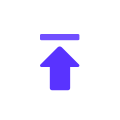IP池更新! 800,000+
新增全新美国住宅资源!只需
0$/GB
用户指南
微软浏览器
2023-08-15 09:47
微软浏览器与911proxy的代理设置
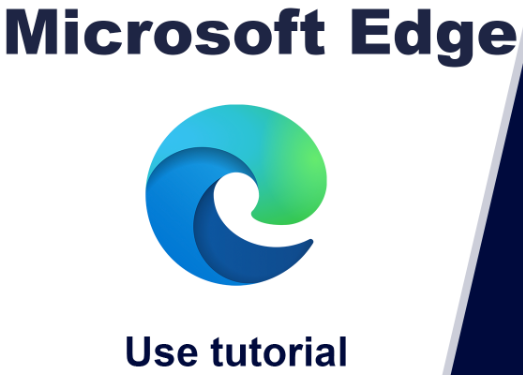
步骤1:
下载并安装 Microsoft Edge:
步骤2:
步骤3:
打开 Microsoft Edge > 设置 > 系统和性能 > 打开计算机的代理设置 > 单击打开代理服务器 > 输入 IP 地址、端口 > 保存
1.打开Microsoft Edge,点击右上角图标,打开“设置”
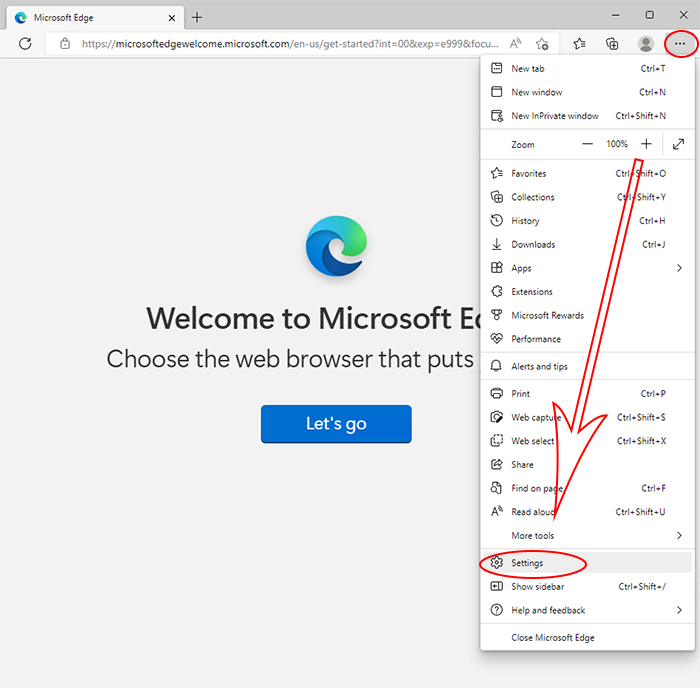
2.选择“系统和性能”,点击“打开计算机的代理设置”
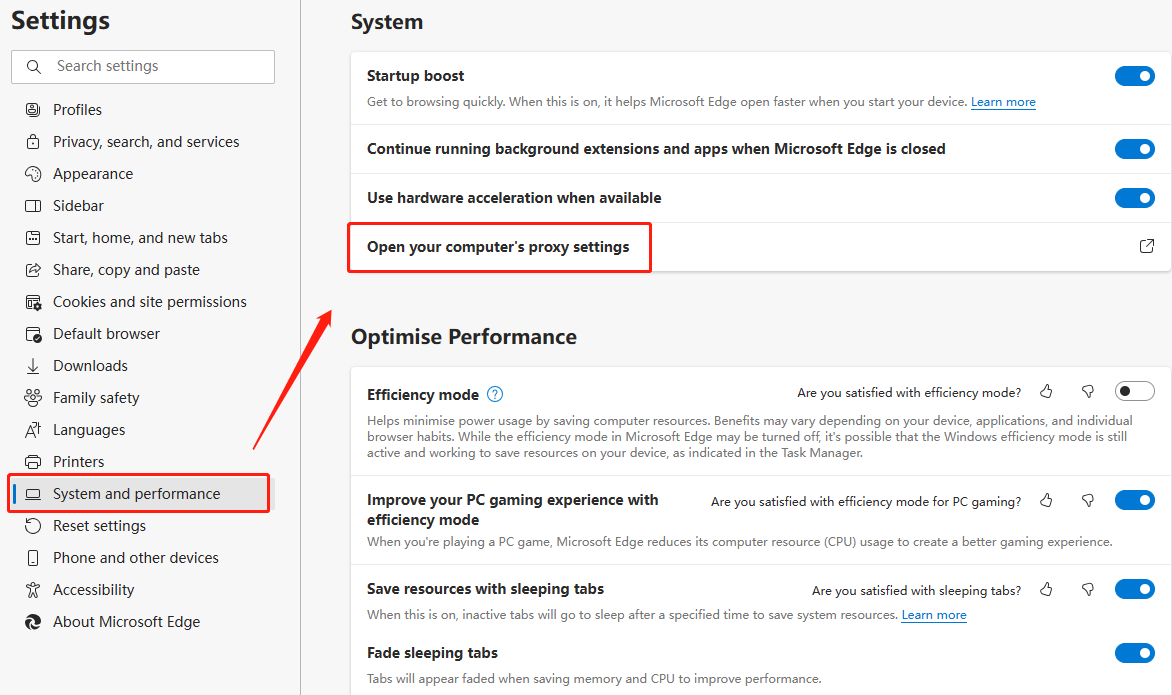
3.点击打开代理服务器,输入IP地址、端口,点击“保存”
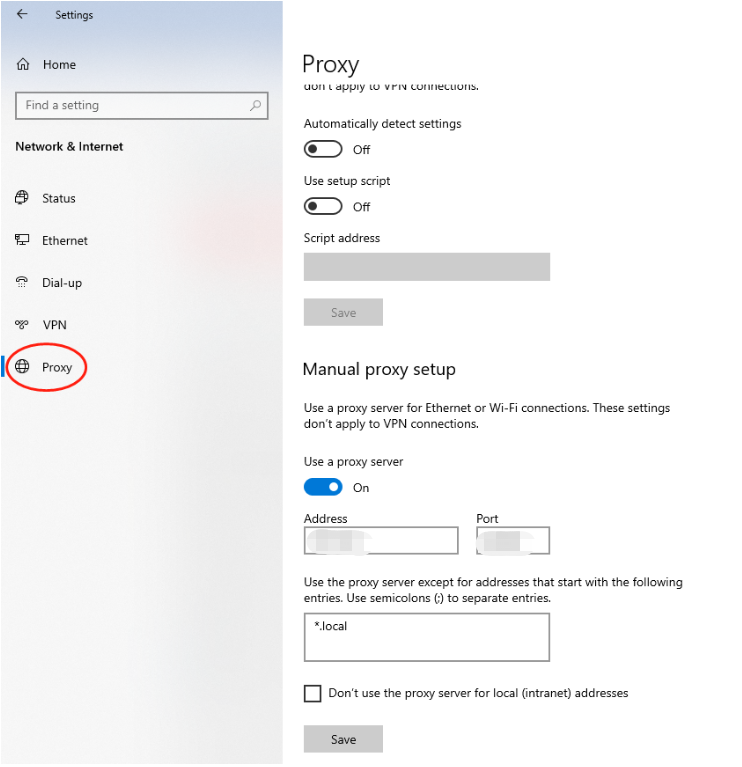
4.打开一个新窗口来检测IP地址,这是分配的代理
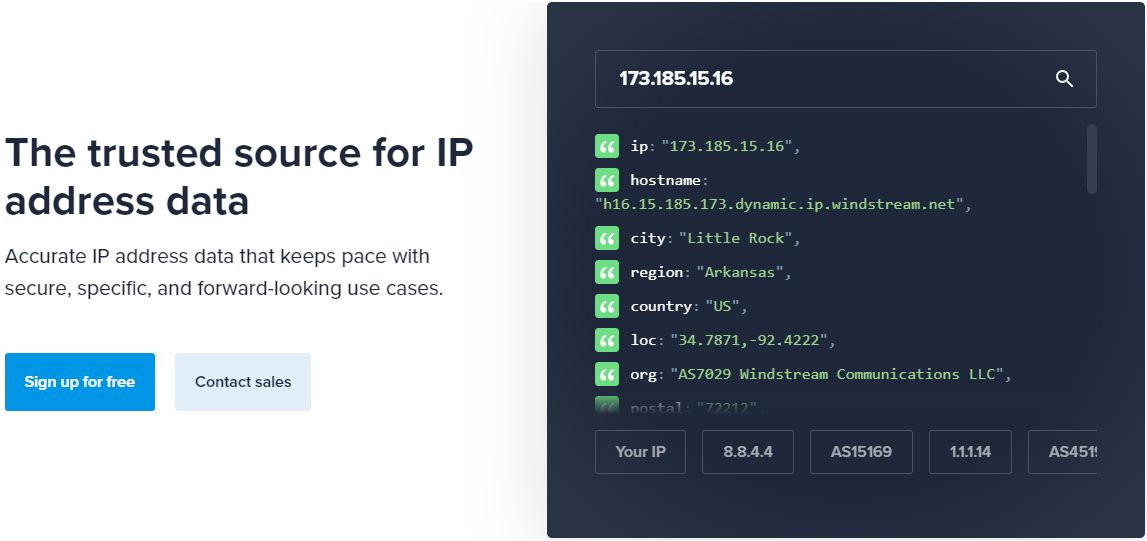
1、 概述
2.1、 Windows
2.2、 Linux
2.3、 Mac